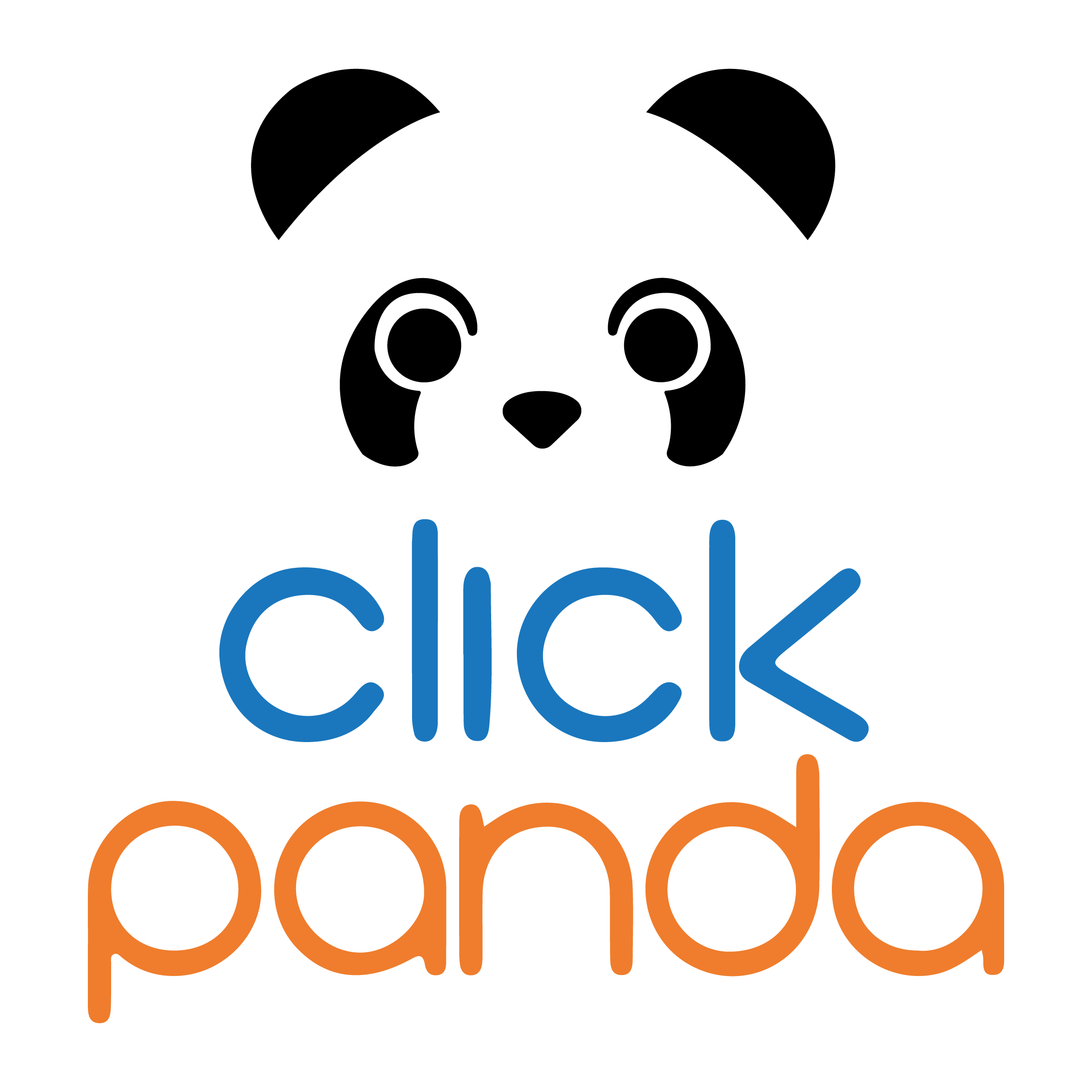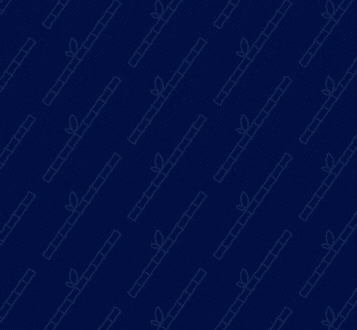Introduction
When you work with servers that use NGINX as a web serverYou updated your website and you don't see the changes reflected? It is very likely that the cache is retaining old versions.
Don't worry, it's more common than you think! Emptying the NGINX cache may sound technical, but with this quick and practical guide to 2025You will do it in just a few steps. This not only fixes loading errors, but also ensures that your website visitors always see the latest updates. And if you use ClickPanda, we'll walk you through the whole process.
Table of Contents
Why is it important to clear the NGINX cache?
-
Avoid visualization problemsWhen the cache is not updated, users see an old version of the site.
-
Reflect recent changes: For your design, image or content edits to be displayed in real time.
-
Improve performanceBy cleaning up obsolete files, your site loads faster and consumes fewer resources.
How to clear NGINX cache in cPanel step by step
Step 1: Login to your cPanel account
Access from your browser to the control panel of your hosting. Use your login credentials.
Step 2: Access to the NGINX section (if available)
Look for an option like "NGINX Manager", "NGINX Cache" or similar. If your hosting has it integrated, you can manage it there.
Step 3: Use the "Clear cache" option (if available)
Some servers display it as a button. Just click it and you're done! NGINX clears its cache and the site is updated.
Step 4: Manually empty from SSH (technical option)
If you don't have the option in cPanel, you can do it with SSH access
sudo nginx -s reload
This command reloads NGINX and clears the cache, displaying the changes immediately.
Solving common problems
-
Persistent cacheSometimes it's not just NGINX. Check if you have Varnish, WordPress plugins or other systems that also use cache.
-
Permit errorsIf you cannot execute commands, be sure to use a user with administrative privileges.
-
Browser cacheIt can also be from the end user. Ask them to do Ctrl + F5 or clear their browser cache.
Useful tools for managing the NGINX cache
-
NGINX Cache PurgeModule to selectively delete cached pages.
-
Plugins for CMS (such as WordPress)W3 Total Cache, WP Rocket, etc., allow you to purge the cache automatically.
Best practices for efficient caching
-
Configures logical expirations: Do not set 1 year expirations for files that change often.
-
Monitor the cacheRegularly check that NGINX is not saving unnecessary files.
-
Complements with CDNCloudflare, to distribute content globally and improve loading speed.
Would you like to have expert support for your NGINX server and make sure everything runs smoothly?
ClickPanda is here to help you.
From only $12,000/monthaccess to specialized technical support, high-performance SSD hosting and personalized consulting.
Receive technical support from ClickPanda
Conclusion
Empty NGINX cache in cPanel it doesn't have to be complicated. With this quick guide you can do it yourself or have the ClickPanda team take care of it for you.
RememberKeeping your site updated and fast improves the user experience, SEO and your conversions.
Grow your website with ClickPanda. The time to optimize is now.