The difference between being an efficient Windows user and one who struggles through mazes of menus and options may lie in the knowledge and use of Hotkeys. But what exactly are Hotkeys and why are they so important? Hotkeys, or keyboard shortcuts, are combinations of keys that allow you to perform specific actions on a Windows computer quickly and easily. By pressing certain keys or key combinations, you can perform common tasks without the need to use the mouse or navigate endless menus.,Advantages of using Hotkeys in Windows,Efficiency and Speed,One of the most outstanding advantages of Hotkeys is the speed with which you can perform tasks. For example, instead of clicking the "Cut" icon and then "Paste" to move a file, you can simply press Ctrl + X to cut and Ctrl + V to paste. This simple act saves time and effort.,Productivity,Hotkeys can significantly increase your productivity. Performing multiple actions with a single keystroke allows you to concentrate on your primary tasks instead of wasting time on secondary tasks. This is especially useful for professionals working with applications that require constant interaction.,Stress Reduction,Using Hotkeys can also reduce stress on your hand and wrist by minimizing the need to constantly use the mouse. This can be especially beneficial for those who suffer from wrist problems or simply wish to reduce fatigue during long work sessions.,Some examples of useful Hotkeys in Windows,Now that you understand the importance of Hotkeys, here are some useful examples that can improve your user experience in Windows:,Ctrl + C / Ctrl + X / Ctrl + V:,Copy, Cut and Paste, respectively...,Ctrl + Z / Ctrl + Y:,Undo and Redo actions.,Alt + Tab:,Switch between open applications.,Windows + D:,Show or minimize the desktop.,Windows + L:,Lock the screen.,Windows + E:,Open File Explorer.,Alt + F4:,Close the active application,Ctrl + A:,Select all content within a window or text box. It can be useful when working with long documents or when you want to select all the files in a folder.,Ctrl + S:,Save the file or document you are editing. This combination is essential to avoid losing important data.,Ctrl + P:,Opens the print window, allowing you to print the current document.,Ctrl + F:,Opens the search function in most applications and web browsers, making it easy to search for specific words or phrases.,Windows + Tab:,Activates the task view, which displays thumbnails of all open applications, making it easy to navigate between them.,Alt + Enter:,Opens the properties of a selected file or folder. This can provide detailed information about the selected item.,Minimizes or restores all open windows and takes you to the desktop. You can return to this view with the same key combination.,Windows + R:,Opens the "Run" dialog box, which allows you to quickly execute commands or open programs.,Alt + Esc:,Quickly switches between open windows in the order they were opened.,Ctrl + Shift + Esc:,Opens the Windows Task Manager, which allows you to view and manage running processes and applications...,Windows + Left/Right Arrow:,Anchors an active window to the left or right of the screen, making it easier to organize windows in split screens.,**Windows + "+" or "-": Opens the Magnifying Glass, which allows you to zoom in or out of the screen for easier reading or viewing of details.,Alt + Space:,Opens the context menu of the active window, allowing you to perform specific actions depending on the application.,Hotkey Customizing
Las Hotkeys, o atajos de teclado, son combinaciones de teclas que permiten ejecutar acciones específicas en una computadora con Windows de forma rápida y sencilla. Al presionar ciertas teclas o combinaciones de teclas, puedes realizar tareas comunes sin la necesidad de utilizar el ratón o navegar por menús interminables.
Ventajas de utilizar Hotkeys en Windows
- Eficiencia y Velocidad
Una de las ventajas más destacadas de las Hotkeys es la velocidad con la que puedes realizar tareas. Por ejemplo, en lugar de hacer clic en el icono de «Cortar» y luego en «Pegar» para mover un archivo, simplemente puedes presionar Ctrl + X para cortar y Ctrl + V para pegar. Este simple acto ahorra tiempo y esfuerzo.
- Productividad
Las Hotkeys pueden aumentar significativamente tu productividad. Realizar múltiples acciones con un solo toque de tecla te permite concentrarte en tus tareas principales en lugar de perder tiempo en tareas secundarias. Esto es especialmente útil para profesionales que trabajan con aplicaciones que requieren una interacción constante.
- Reducción de Estrés
El uso de Hotkeys también puede reducir el estrés en tu mano y muñeca al minimizar la necesidad de utilizar el ratón constantemente. Esto puede ser especialmente beneficioso para aquellos que padecen problemas de muñeca o simplemente desean reducir la fatiga durante largas sesiones de trabajo.
Algunos ejemplos de Hotkeys útiles en Windows
Ahora que comprendes la importancia de las Hotkeys, aquí hay algunos ejemplos útiles que pueden mejorar tu experiencia de usuario en Windows:
- Ctrl + C / Ctrl + X / Ctrl + V: Copiar, Cortar y Pegar, respectivamente.
- Ctrl + Z / Ctrl + Y: Deshacer y Rehacer acciones.
- Alt + Tab: Cambiar entre aplicaciones abiertas.
- Windows + D: Mostrar o minimizar el escritorio.
- Windows + L: Bloquear la pantalla.
- Windows + E: Abrir el Explorador de Archivos.
- Alt + F4: Cerrar la aplicación activa
- Ctrl + A: Selecciona todo el contenido dentro de una ventana o cuadro de texto. Puede ser útil al trabajar con documentos largos o al querer seleccionar todos los archivos en una carpeta.
- Ctrl + S: Guarda el archivo o documento que estás editando. Esta combinación es esencial para evitar la pérdida de datos importantes.
- Ctrl + P: Abre la ventana de impresión, lo que te permite imprimir el documento actual.
- Ctrl + F: Abre la función de búsqueda en la mayoría de las aplicaciones y navegadores web, lo que facilita la búsqueda de palabras o frases específicas.
- Windows + Tab: Activa la vista de tareas, que muestra miniaturas de todas las aplicaciones abiertas, lo que facilita la navegación entre ellas.
- Alt + Enter: Abre las propiedades de un archivo o carpeta seleccionado. Esto puede proporcionar información detallada sobre el elemento seleccionado.
- Windows + D: Minimiza o restaura todas las ventanas abiertas y te lleva al escritorio. Puedes volver a esta vista con la misma combinación de teclas.
- Windows + R: Abre el cuadro de diálogo «Ejecutar», que te permite ejecutar comandos o abrir programas rápidamente.
- Alt + Esc: Cambia rápidamente entre las ventanas abiertas en el orden en que se abrieron.
- Ctrl + Shift + Esc: Abre el Administrador de tareas de Windows, que te permite ver y administrar los procesos y aplicaciones en ejecución.
- Windows + Flecha Izquierda/Derecha: Ancora una ventana activa a la izquierda o derecha de la pantalla, lo que facilita la organización de las ventanas en pantallas divididas.
- **Windows + «+» o «-«: Abre la Lupa, que te permite ampliar o reducir la pantalla para facilitar la lectura o la visualización de detalles.
- Alt + Espacio: Abre el menú contextual de la ventana activa, lo que te permite realizar acciones específicas según la aplicación.
Personalización de Hotkeys
Windows allows you to customize Hotkeys according to your preferences. You can assign new key combinations to specific actions or modify existing ones in the system settings.,There are three methods for Hotkey customization:,Creating Windows shortcuts.,Using the Windows taskbar.,Using third-party programs such as AutoHotKey.,Hotkeys in Windows are a powerful tool for increasing efficiency, productivity and convenience while working on your computer. Taking the time to learn and use these key combinations can make all the difference in your daily workflow. If you are looking for effective ways to increase your productivity in Windows, keyboard shortcuts are a valuable resource. But productivity isn't limited to just your operating system. At ClickPanda.com, we offer a full range of essential services for your online presence. From web hosting services to powerful email marketing solutions, we're here to empower your online business. Find out how we can help you achieve your online goals and give your productivity a boost!,Visit ClickPanda.com, today.,Email Marketing: Valid Websites,Manual Web Development: Create Your Site,hotkeys
Existen tres métodos para personalización de Hotkeys:
- Crear accesos directos de Windows.
- Utilizar la barra de tareas de Windows.
- Usar programas de terceros como AutoHotKey.
Las Hotkeys en Windows son una herramienta poderosa para aumentar la eficiencia, la productividad y la comodidad mientras trabajas en tu computadora. Tomarte un tiempo para aprender y utilizar estas combinaciones de teclas puede marcar la diferencia en tu flujo de trabajo diario.
Si estás buscando formas efectivas de aumentar tu productividad en Windows, los atajos de teclado son un recurso valioso. Pero la productividad no se limita solo a tu sistema operativo. En ClickPanda.com, ofrecemos una gama completa de servicios esenciales para tu presencia en línea. Desde servicios de web hosting y hasta potentes soluciones de email marketing, estamos aquí para potenciar tu negocio en línea. ¡Descubre cómo podemos ayudarte a alcanzar tus metas en línea y dar un impulso a tu productividad! Visita ClickPanda.com hoy mismo.
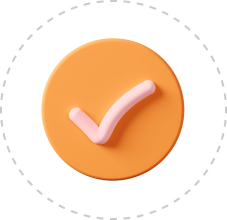
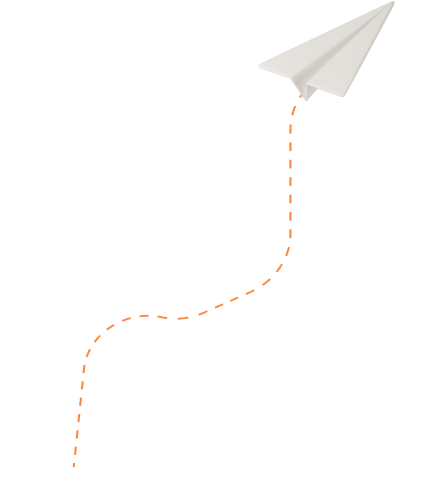

 0 comments
0 comments