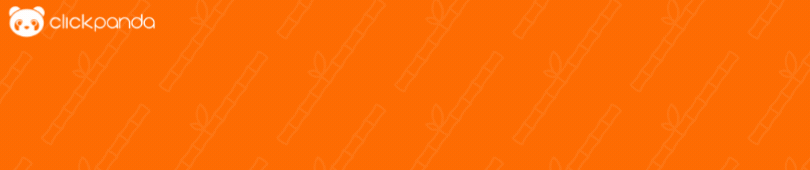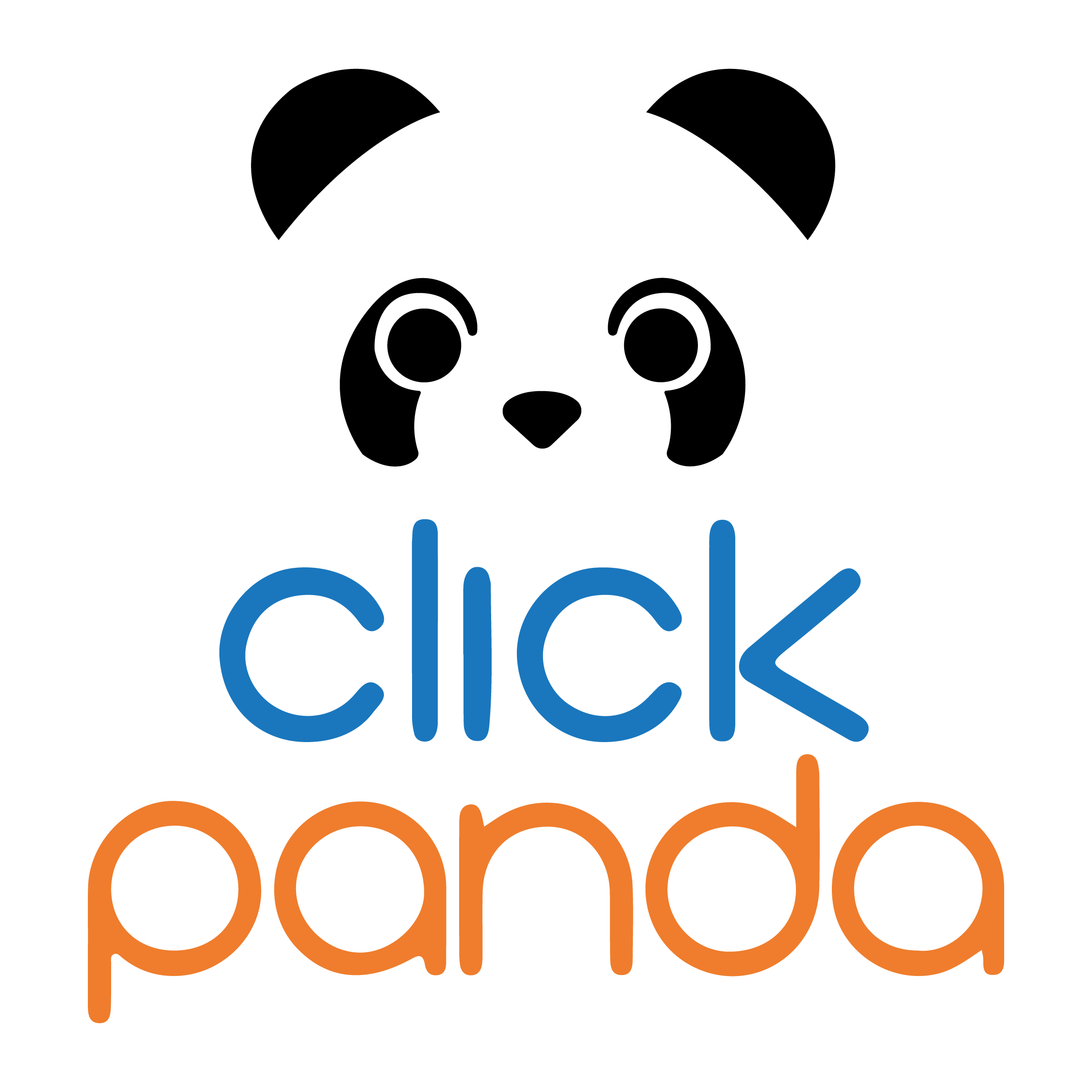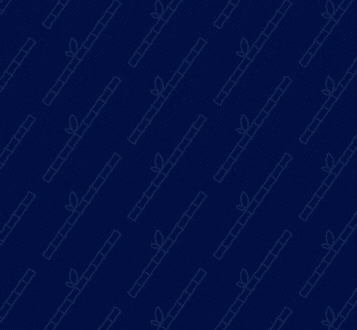During the development of your web site, or during operation, your web page may not load or not work from any browser, so you should follow these steps to verify what the problem is.
Why is my website not loading?
1: Check the message on the screen, and your Internet connection:
The first indicator of the failure of your website, is the message you receive in the browser, check that other websites are working to rule out that your Internet connection is the problem the list of errors is endless, so you should Google the exact error message, we add some example errors in Chrome:
- HE'S DEAD JIM
Indicates that your computer does not have enough memory to load the page, close other applications to free up memory and refresh the web page.
- NET_ERROR(INTERNET_DISCONNECTED, -106)
The Internet connection is not working, restart your router and try other web pages.
- NET_ERROR(NAME_RESOLUTION_FAILED, -137)
There are problems in the DNS resolution of the domain, to correct this problem, check the following step.
- NET_ERROR(PROXY_CERTIFICATE_INVALID, -136)
Your Internet connection is made through a proxy, the certificate or proxy permissions may be invalid, check with your network administrator.
- NET_ERROR(SSL_CLIENT_AUTH_PRIVATE_PRIVATE_KEY_ACCESS_DENIED, -134) / NET_ERROR(PROXY_CERTIFICATE_INVALID, -136)
The SSL certificate of the website you are visiting has expired or is invalid, sometimes this error occurs when your computer has misconfigured the time and date.
- Connection is not private /NET::ERR_CERT_COMMON_NAME_INVALID
The domain you are visiting requires HTTPS access but does not have an SSL certificate installed, this usually happens with webmail access or when you have an application installed on your website that forces the browser to use SSL without having it installed.
If it is your own website that is affected, this does not pose a security threat, to continue you can click Advanced and proceed. Antivirus can also generate this error.
If you wish to purchase an SSL certificate, you can visit https://www.clickpanda.com/ssl/
If you do not receive any of the error messages mentioned above, or the page is blank, continue with the next step...
2: Check the DNS configuration of your domain.
First, check which records are currently resolving in the global DNS servers, for that, visit www.digwebinterface.com and do a search with the affected domain.
If you see that it does not resolve any records, you should check your Name Servers.
If you purchased a hosting plan with ClickPanda, you should check that the NAMESERVER records point to the ones you received in your plan's welcome email,
for more information you can visit our support article How to change my Nameservers?
If you do not have a hosting plan with ClickPanda, you can use our service of DNSand you must create a type A record pointing to the IP address of your server,
for more information on how to use our DNS service and modify the type A record, please visit our article How can I change the DNS records of my domain? Remember that you should only have one type A record in the main domain, having more than one can generate problems in your web site. You should also not have a CNAME record at the same time as an A record.
3: Check the index file of your hosting plan:
For your website to be shown on the Internet, you must have an index file in the root folder of your hosting plan, this file must have a valid extension for the Internet according to how the website has been developed (example: index.html, index.php, index.htm, index.aspmx etc).
For the main domain the root folder is called public_html, for addon domains, you define the root folder when adding the addon domain, for more information, you can visit this support article: How to add additional domains in Cpanel?
4: Check the Apache error log:
When files have incorrect permissions, or when a dependency is missing, it is possible to find the error inside the Cpanel error log, to see it, you must follow the steps in this support article Error log in Cpanel
Once you have identified the error, you can correct it in the specific file, for example, if the error indicates something like "Permission denied", you should check that the mentioned file has 755 permissions, which you can change by following the instructions in our support article. How to manage files in Cpanel?
5: Check the error file
If in the Apache error log you did not find the problem, it is possible that it is a problem related to code syntax or MySQL connections, for this, you should look for a file called error_logen the folder associated with the website you are visiting, for example, the error log of your main domain should be in the folder public_html.
In case you do not find this file, it indicates that there are no MySQL errors or that your website is not delivering an error output, so you should continue to the next step.
6: Enable PHP errors or debugging mode of your CMS
If your website is developed in PHP, you can add the following line of code at the beginning of the file to display syntax or function errors in the browser, add the following code just after "<?php":
ini_set('display_errors',1);
ini_set('display_startup_errors',1);error_reporting(E_ALL);
If you use a CMS to develop your website (Example: WordPress, Joomla, Prestashop etc) you can enable the debug mode, here are some examples:
Enable debug mode in WordPress:
WP_DEBUG is a PHP constant (a permanent global variable) that when set to true activates the "debugging" mode in WordPress. Its default value is false, and the recommended file to set its value is wp-config.php (located at the root of the site) in one of the following ways:
define('WP_DEBUG', true);
define('WP_DEBUG', false);
It is not recommended to use WP_DEBUG, like the other debugging tools, permanently on production Web sites (Web sites accessible to the public) as these errors, serious or not, would be displayed on screen to all users of the site. This is not desirable. The purpose of these tools is to debug code in test environments prior to opening the site to the public. To enable debugging mode, the value of the variable WP_DEBUG must be trueEnable debug/debug mode in Joomla
From the Joomla administrator panel, go to Global settings, and select "YES" in the System debugging option.
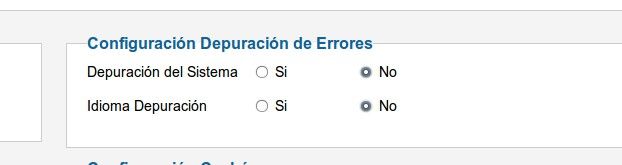
7: Check the error log in the browser's developer tools:
If you don't have any errors, and you still can't see your website, or it loads incompletely, you can check the error log in your browser's developer tools.
For example, in Google Chrome, press the F12 key while your page is loading, and in the "Console" section you can see the errors related to file loading, or javascript errors. Here is an example of the administration console:
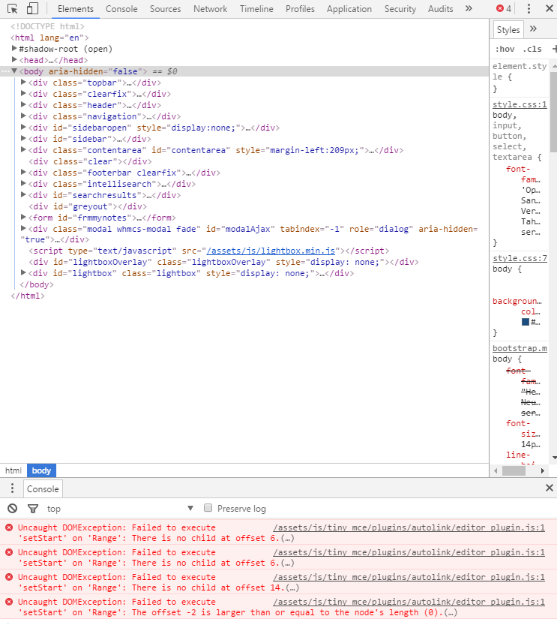
You can leave us your opinion in the comments box, we like to know what you think about these topics and about us.
Visit www.clickpanda.com for more information about us.