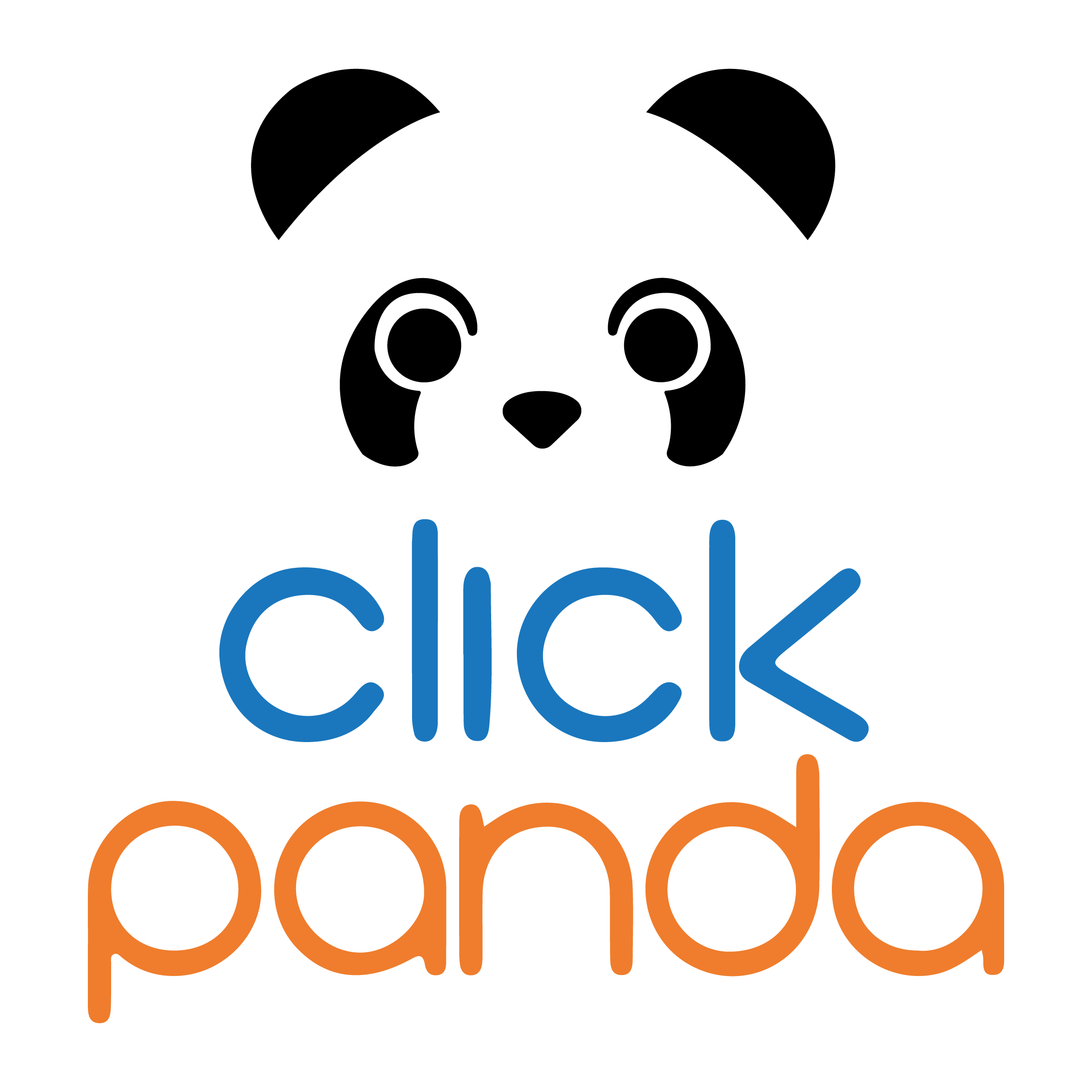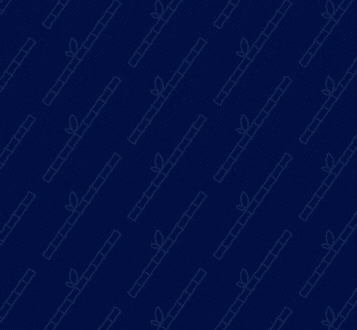How to add an SSL certificate to WordPress
Adding an SSL certificate to your WordPress site is essential to ensure the security and trust of your visitors. In this guide, we will explain step by step how to obtain and install a free or paid SSL certificate, configure WordPress to use HTTPS and verify that everything is working properly.
Table of Contents
Why is it important to have an SSL certificate on your WordPress site?
Benefits of using HTTPS
- Improved securityProtect your users' data.
- Improved SEOGoogle favors HTTPS sites.
- User confidence: Increases visitors' confidence in your site.
Differences between free and paid SSL certificates
- Free SSL Certificates: Perfect for small web sites.
- Paid SSL CertificatesThey offer better warranty and support.
SSL Certificates available at ClickPanda
At ClickPanda we offer different types of SSL certificates to meet the diverse needs of our customers. Here is a summary of the certificates available:
Positive SSL Certificate
- Description: Ideal for small websites and blogs.
- BenefitsBasic encryption and domain validation.
- Price$$149,990 COP per year.
Comodo SSL Certificate
- DescriptionStrong authentication and encryption for websites, applications and servers.
- BenefitsSecure both the domain and the transmitted data, protecting users' confidential information.
- Price$299,900 COP per year.
Wildcard SSL Certificate
- Description: Protects your main domain and all its subdomains.
- Benefits: Robust encryption and domain validation for multiple subdomains.
- Price$459,900 COP per year.
Extended Validation (EV) SSL Certificate
- DescriptionProvides the highest level of security and confidence.
- Benefits: Full validation of the organization, green bar in the browser.
- Price$$1,119,900 COP per year.
For more information and to purchase an SSL certificate, please visit our website at https://clickpanda.com/certificados-ssl.
How to obtain an SSL certificate
Get a free SSL certificate with Let's Encrypt
- Step 1: Log in to your hosting control panel.
- Step 2: Look for the security or SSL option.
- Step 3Select Let's Encrypt and follow the instructions to generate your certificate.
Buy a paid SSL certificate
- Step 1Choose a reliable SSL provider (e.g. Comodo Sectigo).
- Step 2Select the type of certificate you need.
- Step 3: Complete the purchase process and get your certificate.
Install the SSL certificate on your hosting
Installation in cPanel
- Step 1Login to your cPanel account.
- Step 2: Go to the "SSL/TLS" section.
- Step 3: Upload your SSL certificate and private key.
- Step 4Assign the certificate to your domain.
Manual installation on other control panels
- Step 1: Log in to your control panel.
- Step 2: Look for the option to manage SSL.
- Step 3: Upload the certificate files and configure your domain.
Configure WordPress to use HTTPS
Update the site URL
- Step 1Login to your WordPress administration panel.
- Step 2Go to "Settings" > "General".
- Step 3: Change the URL of the site from "http://" to "https://".
Redirect HTTP to HTTPS traffic
- Step 1Edit the .htaccess file in the root directory of your site.
- Step 2Add the following code:
RewriteEngine On
RewriteCond %{SERVER_PORT} 80
RewriteRule ^(.*)$ https://www.tudominio.com/$1 [R,L]
Update internal links and mixed content
- Step 1: Use a plugin such as "Better Search Replace" to update internal links.
- Step 2Make sure that all resources (images, scripts) are loaded via HTTPS.
Verify the correct implementation of the SSL certificate
Browser check
- Step 1: Access your website and verify that the padlock appears in the address bar.
- Step 2Click on the padlock to get more information about the certificate.
Use online tools
Troubleshooting common problems
Problems with mixed content
- DescriptionThis occurs when some parts of your site still load over HTTP.
- Solution: Check the content and update the links to use HTTPS.
Invalid or expired SSL Certificate
- DescriptionYour certificate may not be recognized or may have expired.
- SolutionVerify the validity of the certificate and renew it if necessary.
With this guide, you should be able to add an SSL certificate to your WordPress site and ensure the trust and security of your visitors. Get comfortable and secure your site today!