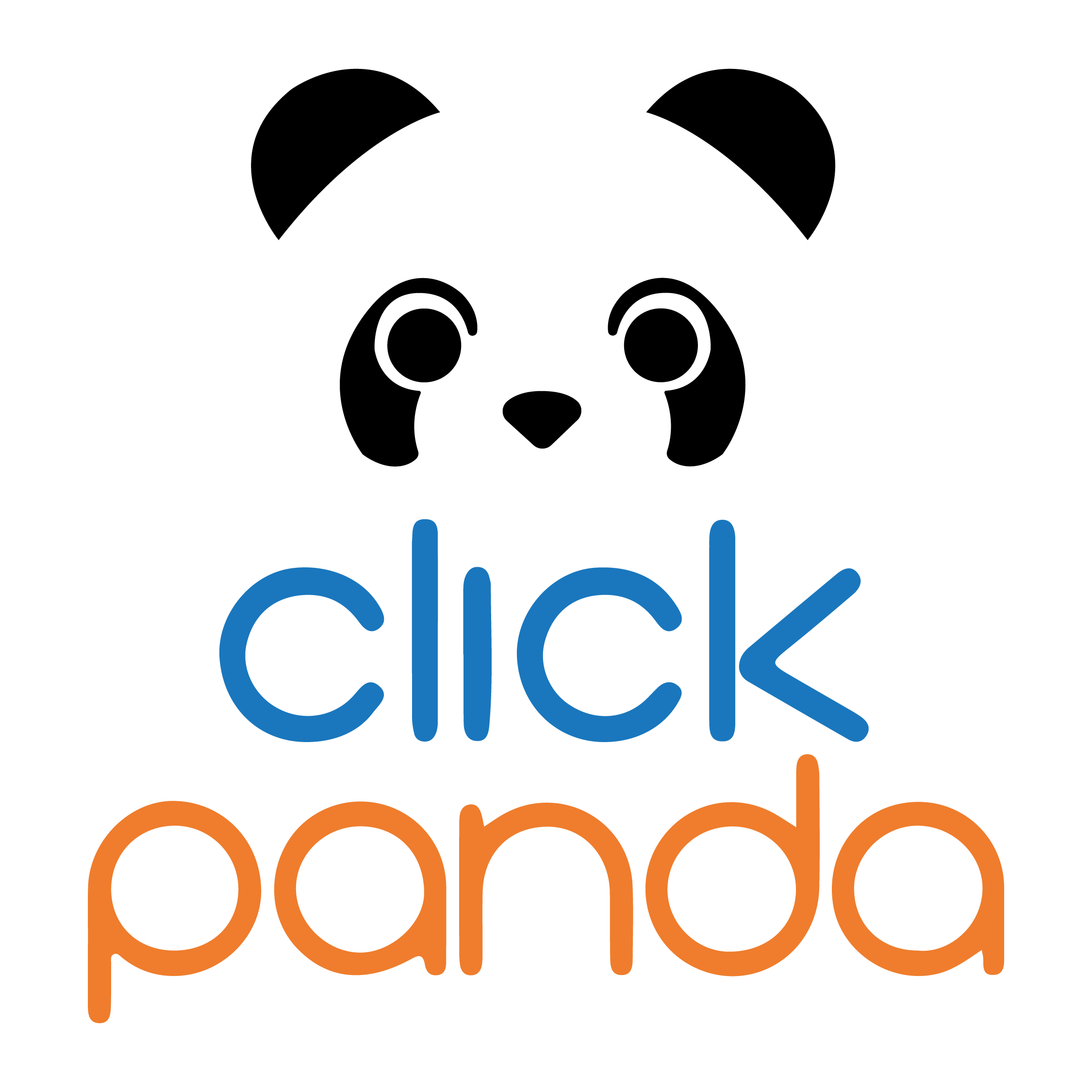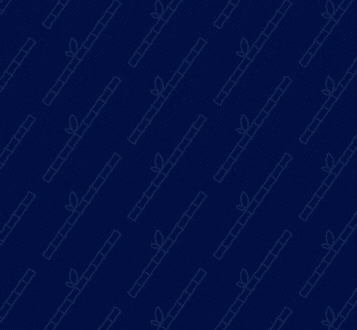The difference between being an efficient Windows user and one who struggles through mazes of menus and options could lie in the knowledge and use of Hotkeys. But what exactly are Hotkeys and why are they so important?
Hotkeys, or keyboard shortcuts, are key combinations that allow you to perform specific actions on a Windows computer quickly and easily. By pressing certain keys or key combinations, you can perform common tasks without the need to use the mouse or navigate through endless menus.
Advantages of using Hotkeys in Windows
- Efficiency and Speed
One of the most outstanding advantages of Hotkeys is the speed with which you can perform tasks. For example, instead of clicking the "Cut" icon and then "Paste" to move a file, you can simply press Ctrl + X to cut and Ctrl + V to paste. This simple act saves time and effort.
- Productivity
Hotkeys can significantly increase your productivity. Performing multiple actions with a single keystroke allows you to concentrate on your main tasks instead of wasting time on secondary tasks. This is especially useful for professionals working with applications that require constant interaction.
- Stress Reduction
Using Hotkeys can also reduce stress on your hand and wrist by minimizing the need to use the mouse constantly. This can be especially beneficial for those who suffer from wrist problems or simply wish to reduce fatigue during long work sessions.
Some examples of useful Hotkeys in Windows
Now that you understand the importance of Hotkeys, here are some useful examples that can improve your Windows user experience:
- Ctrl + C / Ctrl + X / Ctrl + V: Copy, Cut and Paste, respectively.
- Ctrl + Z / Ctrl + Y: Undo and Redo actions.
- Alt + Tab: Switch between open applications.
- Windows + D: Show or minimize the desktop.
- Windows + L: Lock the screen.
- Windows + E: Open the File Explorer.
- Alt + F4: Close the active application
- Ctrl + A: Selects all content within a window or text box. Can be useful when working with long documents or when you want to select all files in a folder.
- Ctrl + S: Save the file or document you are editing. This combination is essential to avoid losing important data.
- Ctrl + P: Opens the print window, allowing you to print the current document.
- Ctrl + F: Opens the search function in most applications and web browsers, making it easy to search for specific words or phrases.
- Windows + Tab: Activates the task view, which displays thumbnails of all open applications, making it easier to navigate between them.
- Alt + Enter: Opens the properties of a selected file or folder. This can provide detailed information about the selected item.
- Windows + D: Minimizes or restores all open windows and brings you to the desktop. You can return to this view with the same key combination.
- Windows + R: Opens the "Run" dialog box, which allows you to execute commands or open programs quickly.
- Alt + Esc: Quickly switch between open windows in the order in which they were opened.
- Ctrl + Shift + Esc: Opens the Windows Task Manager, which allows you to view and manage running processes and applications.
- Windows + Left/Right Arrow: Anchors an active window to the left or right side of the screen, making it easier to organize windows in split screens.
- **Windows + "+" or "-": Opens the Magnifying Glass, which allows you to enlarge or reduce the screen for easier reading or viewing of details.
- Alt + Space: Opens the context menu of the active window, allowing you to perform application-specific actions.
Hotkey customization
Windows allows you to customize Hotkeys according to your preferences. You can assign new key combinations to specific actions or modify existing ones in the system settings.
There are three methods for Hotkey customization:
- Create Windows shortcuts.
- Use the Windows taskbar.
- Use third-party programs such as AutoHotKey.
Hotkeys in Windows are a powerful tool to increase efficiency, productivity and comfort while working on your computer. Taking the time to learn and use these key combinations can make all the difference in your daily workflow.
If you're looking for effective ways to increase your productivity in Windows, keyboard shortcuts are a valuable resource. But productivity isn't limited to just your operating system. At ClickPanda.com, we offer a full range of essential services for your online presence. From web hosting services to powerful email marketing solutions, we're here to empower your online business - find out how we can help you achieve your online goals and give your productivity a boost! Visit ClickPanda.com today.