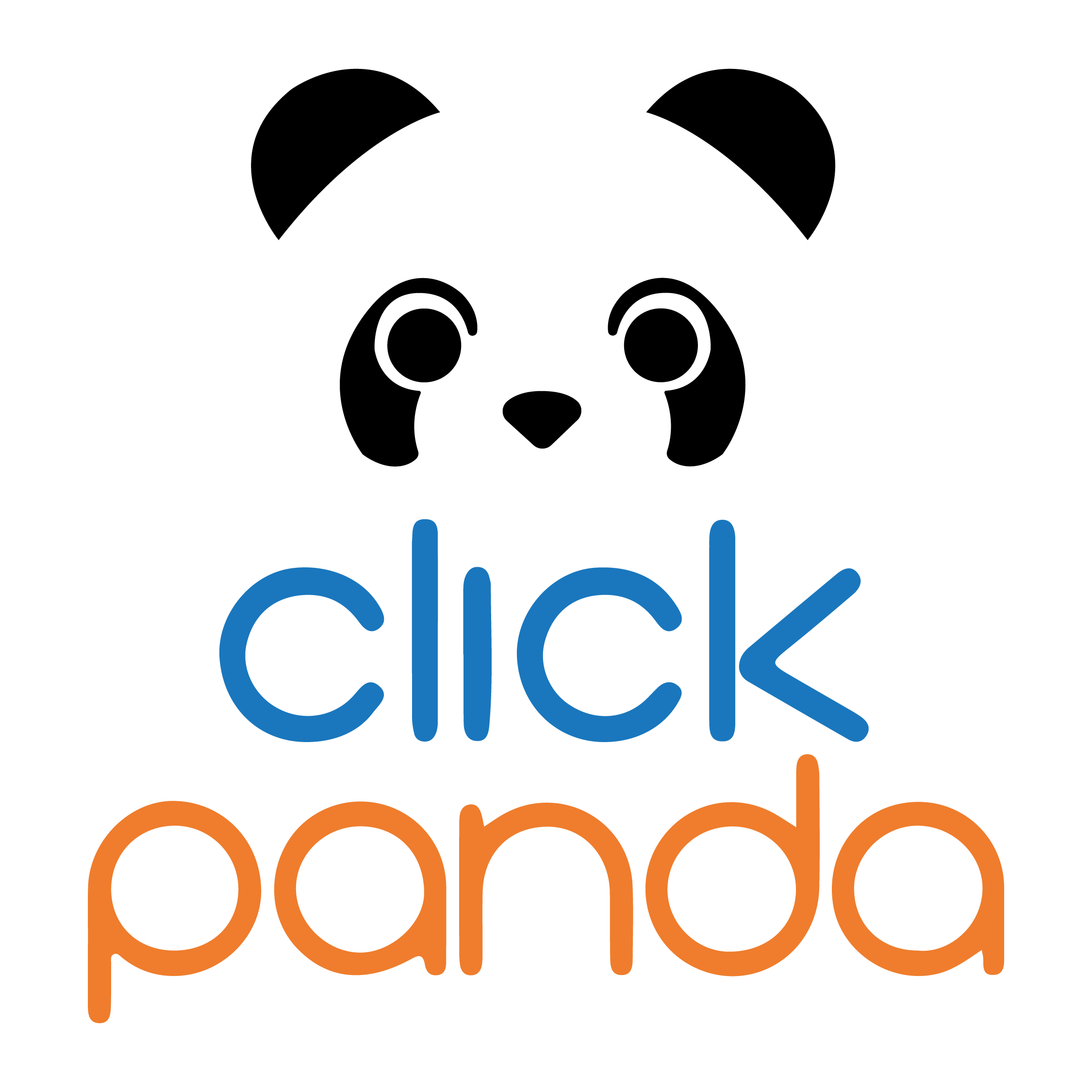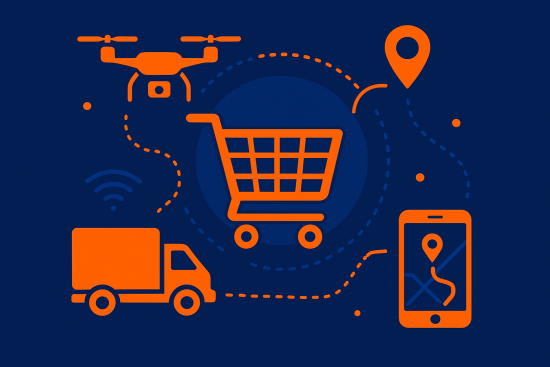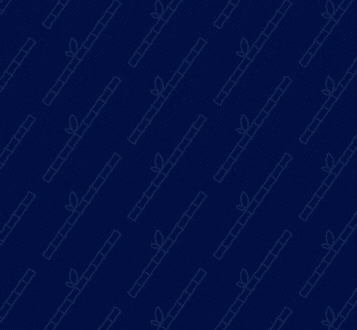In our previous article in How to optimize Google PageSpeed? We named this great plugin W3 Total Cache, we indicate that it is of great help to improve the speed of your website whether it is a common web page or an application that is created for blogs.
W3 Total Cache has many more functions that help the improvement and optimization of your website, but in addition to this you need a couple of configurations to be made within WordPress, taking into account some modules that make it up.
Before I start explaining the settings you should consider when adding it to your WordPress and the modules that complement it, I want to explain what this plugin is about, what its functions are and what the term "plugin" refers to. "Cache"
What is W3 Total Cache for?
As I mentioned earlier this plugin helps your website to have a lighter load which means that cyber users navigate on your website more comfortably without presenting problems such as slowness in where they navigate and consequently do not take 2 seconds on your website.
On the other hand, W3 Total Cache not only improves the loading speed of your website, but also removes unimportant files, which is another advantage of this plugin to solve some common failures that occur on websites.
What does cache mean?
At the moment a cyber user enters your web page, several requests are executed to the servers where the files such as CSS, JavaScript and some images are hosted, to this is added the reports of the databases where all the information of each web site is located.
What is the difference between WP Rocket - WP Super Cache - W3 Total Cache?
We know WordPress offers many plugins that help with the optimization of the websites we manage but there are 3 in particular that improve performance and achieve better management, I will tell you the main differences between these plugins:



General settings for W3 Total Cache
The moment you were waiting for has arrived, the configuration of the W3 Total Cache plugin, we will explain you step by step and at the end we will leave you some additional data to take into account and help you with the SEO of your website.
As a first step you must log in to your WordPress, then look at the menu on the left, there you should look for the option that says "Plugins" then click on add new, then look for the plugin W3 Total Cache, click on install and activate it.
Page Cage and Database Cache:
After being active you will have the option to have the toolbar to manage the W3 Total Cache plugin, there you look for "Page Cage" clicking on enable to activate it, for the cache storage it is recommended to choose between "Memcached or APC". In the same way activate "Database Cache".
CDN:
The CDN is compatible with several caching services, however, the CDN service to be used must be taken into account so that the W3 Total Cache plugin indicates the authentication method to be used either by an API code or another plugin synchronization method.
Browser Cache:
For this tool the only thing you need to do is to enable or disable it, depending on the process you want to perform if it is to increase the speed of the website or optimize the cache.
Minify:
In this tool you can implement 3 elements like JavaScript, HTML and CSS that are functional for website optimization. In the tool you can enable or disable them, it can be complex sometimes.
Remember that the configurations you make in the W3 Total Cache plugin must be adapted to what your server supports, that is to say, if the server or hosting you have contracted does not support some configurations, it is recommended to use basic commands, to avoid errors.
To learn more configurations and how you can configure them I recommend this article, it can be very helpful, it is very complete and I know it will help you a lot for the configurations you want to do with the W3 Total Cache plugin, you can click here HERE to enter.
Additional data
-
What is a CDN?
A CDN or Content Delivery Network is a connection between several connected in the world through the Internet, which contain information related to the web pages that are consulted on the Internet, they are known as websites. "static" This information is stored in the cache so that users can find it.
- In the different browsers that exist, we know that all have a configuration or a different way of presenting the websites, this means that if in all browsers the configuration made in the W3 Total Cache plugin is appreciated it is because it has been done correctly.
-
What is WooComerce all about?
It is a WordPress plugin which allows you to make a sale of what you want through your website, the best thing is that it has no cost, this plugin is free.
-
What does CloudFlare mean?
It is one that behaves as an intermediary proxy between a user and the server which stores the static content of your website temporarily, helping to reduce the number of requests to the server.
Summary
Use plugins in the CMS WordPress plugins that help with the optimization of your website is of great help, as you can see these plugins improve the loading speed of your site, allow you to have a copy of the page, also helps the server or hosting you use does not perform many operations and in some cases does not overload by making several requests; the use of W3 Total Cache will help you with this and much more!
When you get a website many times we do not think about the background or the small details that must be taken into account to manage it in a better way, with these small general settings we can have a website that is of great pleasure for users who visit it and for you too, without having to be an expert on the subject or hire someone experienced and without realizing we will improve the SEO of our website
Enter HERE to learn how you can fix errors on your website
You can leave us your opinion in the comments box, we would like to know what you think about these issues and about us.
Visit www.clickpanda.com for more information about us.