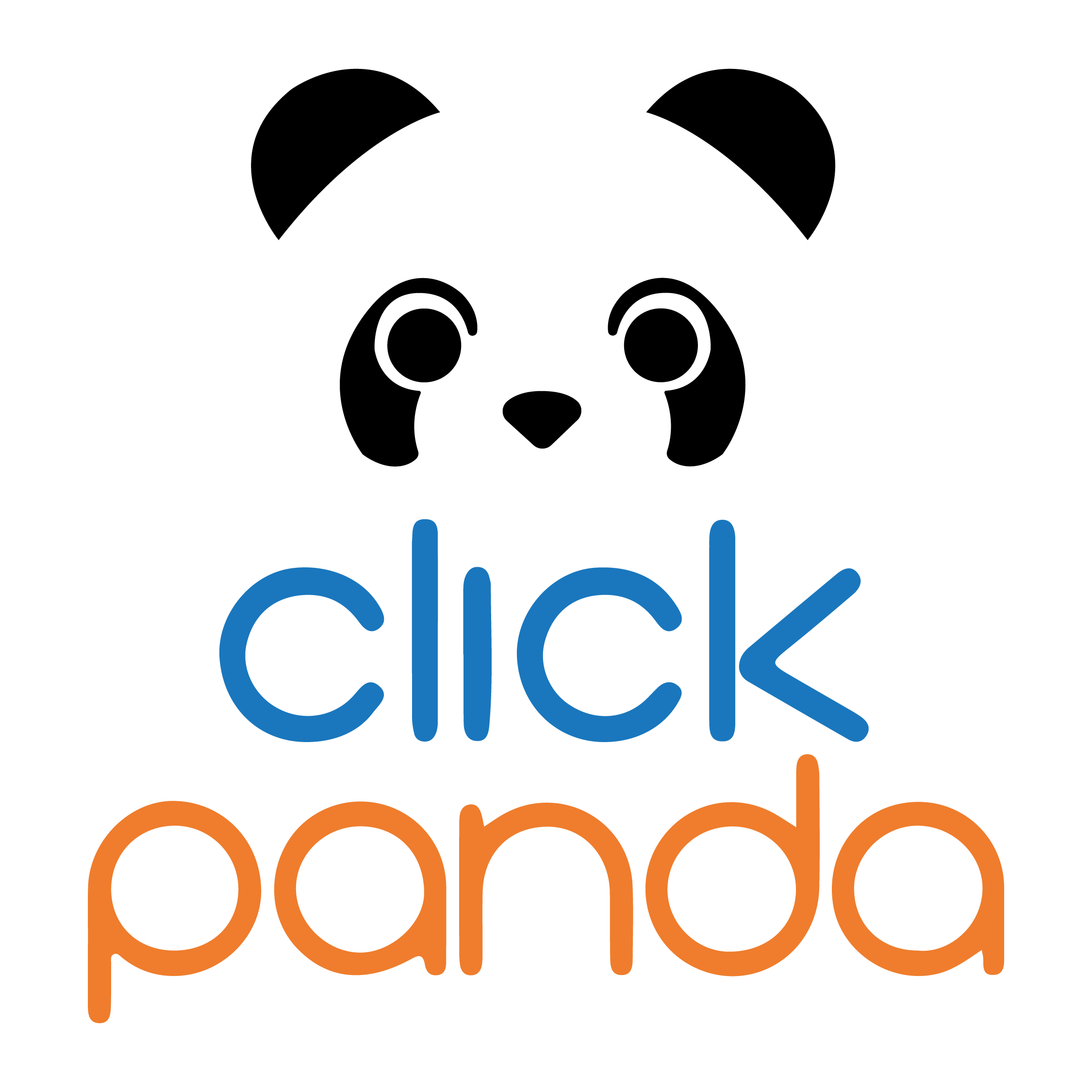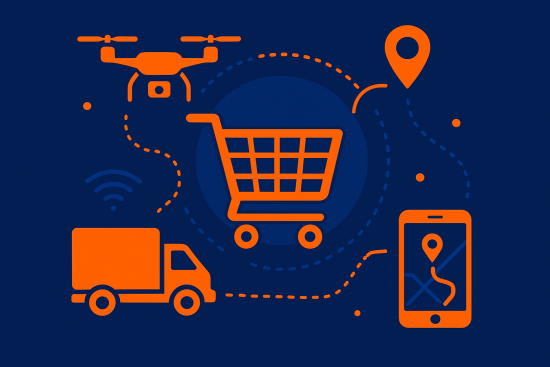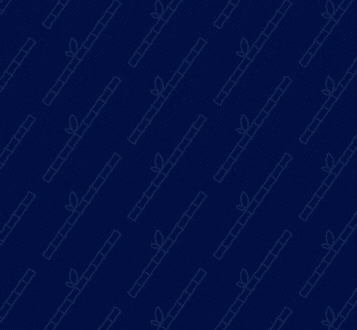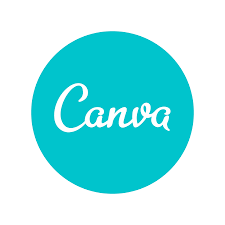
Today we want to tell you a little about what is Canva and give you some tips that will help you in the creation of your images or content. for your publications in different social networks.
You probably already know what is CanvaBut if you are still not so sure, we will tell you a little about this web tool.
Canva is a graphic design and image composition website, where you can find multiple online tools to create your designs.These can range from very basic items to material for professional use.
At Canva you can use the free versionThis has a range of tools for you to create content for your social networks; however, there is also a paid version called Canva Pro, where you will find millions of options that will allow you to realize what you have in mind and you will find no limit when it comes to creating.
You can work in Canva from your cell phone, tablet or computerThe tools are very easy to use and you don't need to be a designer to create amazing images or content.
Moreover, even designers make use of this website because it is versatile, easy to access and use, and its resources are up-to-date and varied..
We invite you to read these 7 tips that will make your work easier in Canva!
Tips for creating images for your social networks with Canva.
The most important reason for you to use Canva is that in a single site you will have all the tools to create your brand identity and useful and eye-catching content for the social networks of your business or enterprise and also attract potential customers and keep in touch with the ones you already have.
- Tip # 1: Use the branded kit that offers Canva.
This kit offers you the possibility of add the colors that identify your brand so that you have them available when you are working on the design of an image.
The free version allows you to add one to three colors and the Pro version allows you to add more colors to the palette.
- Tip # 2: Put order to the elements of your design.
Canva offers you the possibility to make visible the margins, rulers and guide lines for accurate alignment of your texts and set the right distance between the elements, this way the image will be balanced.
You can view the margin, guidelines and rulers options within the design page by selecting the "File" option (located at the top left of the screen).
- Tip # 3: The magic of images.
The image is in charge of capturing the public's attention, since it must transmit the central theme of the publication and make those who see it feel attracted to the publication and stop to read the information you share.
Remember that the central image, whether it is a photo or an illustration, serves as a guide to adjust the rest of the elements of your design.
- Tip # 4: Integrated Apps...
Did you know that you can use Canva's built-in applications to create unique designs?
Canva, with its integrated apps, allows you to create images or publications with videos, GIFs, emojis, photos, among others.This way, your content will not be monotonous and, on the contrary, it will be original and eye-catching.
The first thing to do is to choose a design type so that you can edit it. Then, in the vertical bar, which is on the left side of the screen, you must go to the bottom where you will find three dots with the word "more," when you select it you find the applications integrated to CanvaFinally, you must choose the one that suits your ideas or needs.
- Tip # 5: The templates of Canva...your allies.
As the production of images or content for social networks never stops and you must be continuously designing, we suggest that you have at hand several templates edited with the colors and style that characterize your brand.In this way, you will preserve the identity of your brand and you will quickly and easily have the images to publish in the different formats required by the social networks.
- Tip # 6: Play with the effects of "texts."
Show off the text on your images with the effects offered by Canva.
You can choose from the following options:
- Shadows: Select the level of shadow displacement and direction, blur, transparency and color.
- Floating: Decide the intensity of this effect on the text in your design to give the impression that the text is floating.
- Text without padding: Choose the thickness of the text padding, it can be thicker if you want it to attract more attention.
- Misaligned: As the name suggests, you can choose how far you want your image to be composed of misaligned text.
- Text with Echo: Select, for various shades of your text, the offset, direction and color.
You can also find other options such as: Distortion, neon and curve.
- Tip # 7: Extra tip! List of keyboard shortcuts for Canva...
Put these shortcuts into practice and you will save time when designing.
- Ctrl (command)+Shift+K = transform all your text into capital letters
- Alt+Shift+B = add a border to your text box
- Ctrl (Command)+click = select an item
- Ctrl+ up/down = move the layers up or down
- T = adds a text box
- Movement arrows = move the elements one pixel
- Shift+movement arrows = move the elements by 10 pixels
- Shift+Click = selects several items at once
If you want to use other shortcuts we share this link where you can find many more: https://www.socialchefs.com/canva-keyboard-shortcuts-infographic/
We hope these tips will be useful when designing your images for your social media posts, we are sure you will create amazing designs with this web tool that is totally intuitive, therefore, it can be used by everyone.
In addition, remember that in Canva you can choose from a wide variety of formats and sizes to suit your requirements, download your files in different formats (JPG, PNG, GIF, PDF), use your own images, logos, and icons.you can also work as a team with other people at the same time; don't forget that your changes are automatically saved y files are stored in the cloud until you erase them.
Get to work and start creating content for the networks of your business or venture. At ClickPanda we offer specialized support for you to implement different tools that will help you to enhance your venture, business or brand. You can find more information at www.clickpanda.com or on Instagram at @clickpanda.official