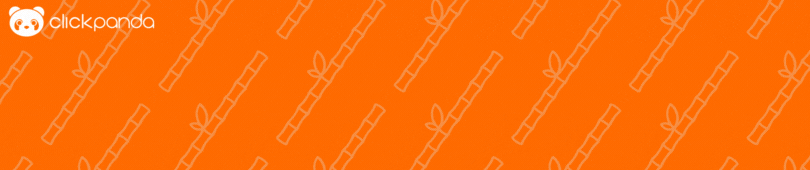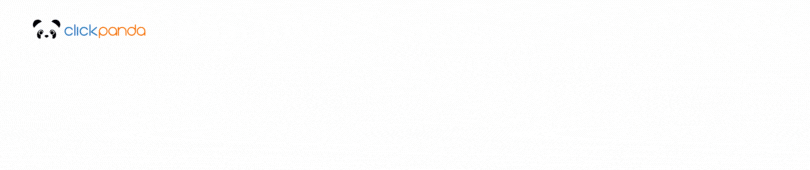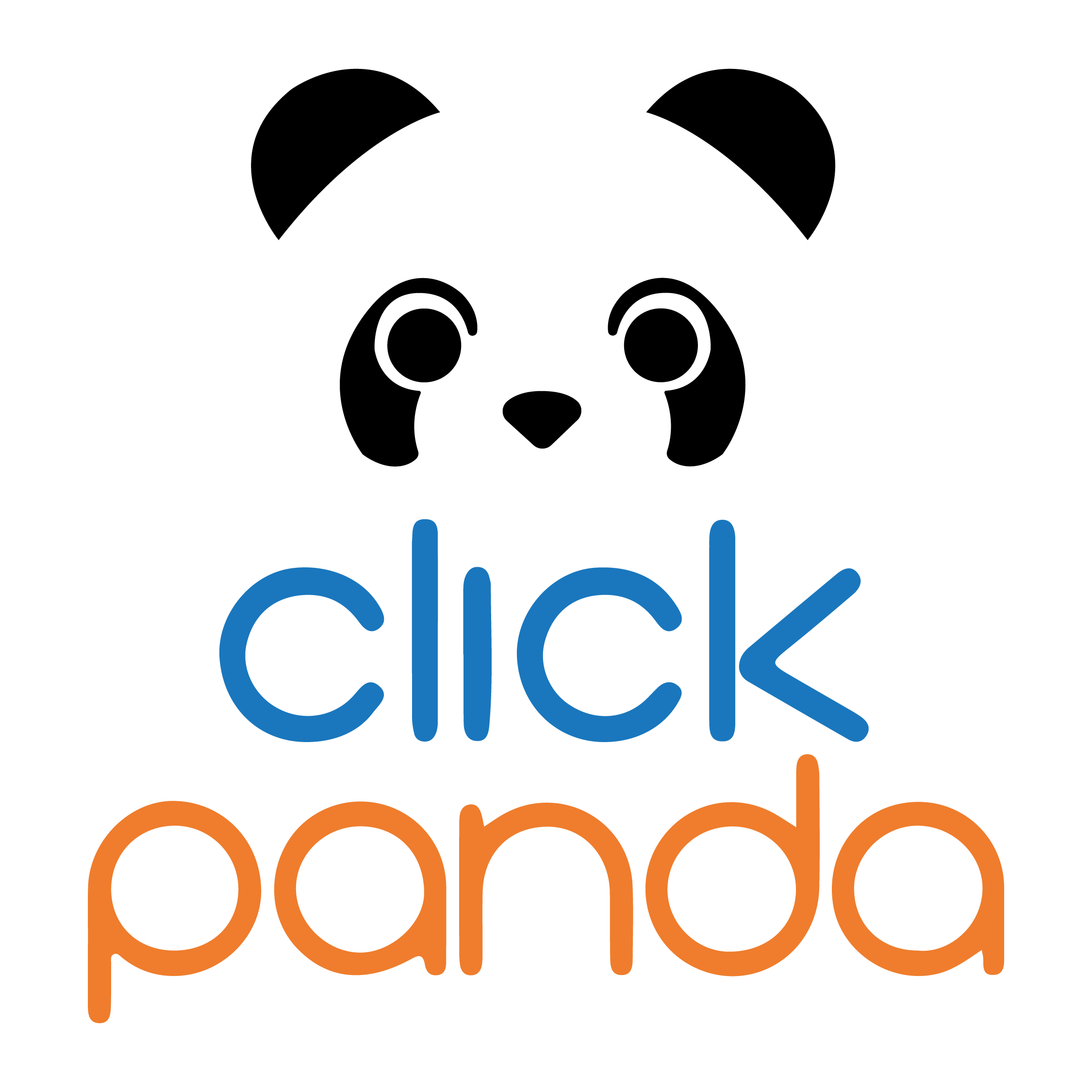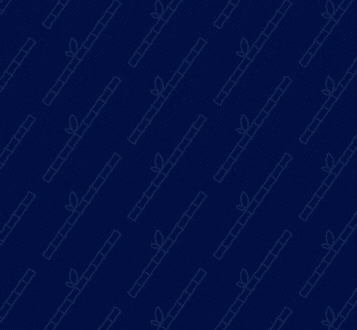Table of Contents
The WordPress Media Library is presented as a digital treasure chest containing the visual and audio richness of your website. This feature not only simplifies the management of images, videos and multimedia files, but it is also an essential tool for infusing life and dynamism into your content. We'll tell you about the functions and practical use of the WordPress Media Library. From its elementary definition to its impact on the efficiency of media file management.
WordPress Media Library
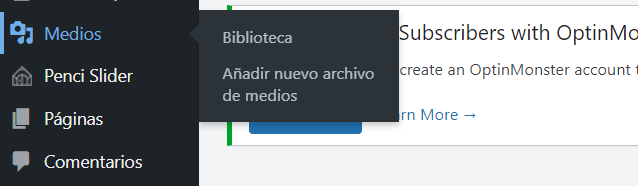
The WordPress Media Library is a central and essential function in the WordPress content management system (CMS). It is an integrated repository that stores and organizes all the media files used on your website, including images, videos, audios and documents.
Key Functions of the Media Library
-
Centralized Storage: The library centralizes all multimedia files, avoiding the need to search for them in different folders or directories.
-
Efficient Management: It offers tools to organize and categorize your files, making them easier to find and use.
-
Content Integration: It allows you to easily attach images and multimedia files to your posts, pages and other types of content.
-
Image Optimization: Provides options to edit and optimize images directly from the library.
-
Preview and Details: Allows you to preview and obtain detailed information about each media file.
Managing Media Files: Using the WordPress Media Library
To take full advantage of this feature, it is crucial to understand how to navigate and use its tools effectively.
- File Upload:
The first step in managing media files is uploading. From the Media Library, you can easily upload images, videos, audios and documents. Use the "Add New Media File" button to select files from your device or simply drag and drop files directly into the library.
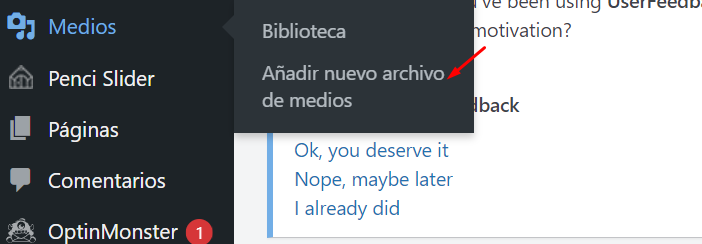
2. Organization and Categorization:
Once your files are in the Media Library, organization becomes key. Take advantage of the tags and categories features to classify your files logically. This makes it easy to find and select files when you are creating or editing content.
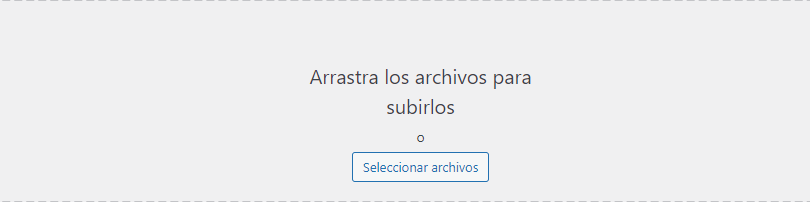
3. Editing and Optimization: The Media Library also offers basic editing tools for images. You can crop, rotate and resize images directly from the library. In addition, the image optimization option allows you to reduce the file size without compromising the quality, thus improving the loading speed of your site.

4. Linking to Content: One of the most convenient features is the ability to easily link your media files to content. Whether you are creating a post, page or even a widget, the Media Library allows you to select and link media files with just a few clicks.
Image Optimization: Best Practices in the Media Library
Image optimization is a cornerstone for improving loading speed and user experience on your website. In the WordPress Media Library, you'll find essential tools and practices to ensure that your images are not only visually stunning, but also efficient in terms of performance.
- Selection of Suitable Formats: When uploading images, consider the most appropriate format. JPEG is ideal for photographs, while PNG is excellent for graphics and transparencies. GIF is useful for animated images. The Media Library allows you to upload and manage images in these various formats.
- Size and Resolution: Adjust the size and resolution of your images according to the needs of the design and content. Avoid uploading oversized images that will not be used on your site. You can resize and crop images directly from the Media Library before inserting them into your posts or pages.
- Lossless compression:
The WordPress Media Library gives you the ability to compress images without losing significant quality. Take advantage of the compression feature to reduce file size and improve the loading speed of your site, especially crucial for visitors on mobile devices. - Alternative Text and Descriptions:
Don't underestimate the power of alt text and descriptions. Use these options when uploading images to provide relevant information and improve accessibility. Search engines also value these details, improving your SEO. - Implementation of Responsive Images:
If your site is responsive (adaptable to different devices), consider activating the responsive images option. The Media Library will automatically optimize images to fit different screen sizes, improving the user experience.
Customizing the Media Library: Key Adjustments and Settings
The WordPress Media Library not only offers robust functionality for managing and optimizing media files, but also provides customization options to suit your specific needs.
- Design and Custom Views:
Go to the Media Library settings section to customize the layout and views. You can choose between list or grid views according to your viewing preferences. Also, adjust the number of items displayed per page for more efficient navigation. - Organization of archives:
The organization options allow you to define how your media files are displayed. You can sort by date, title or even customize the order manually. This feature is especially useful when you need to highlight specific files or maintain a specific order in your library.
- Link Configuration:
Customize how links to your media files work. You can choose to open in the same window or in a new tab. This setting is useful for controlling the user experience when they click on images or attachments. - Thumbnail Size:
Adjust the default thumbnail sizes according to your site's needs. This is crucial to maintain visual consistency and ensure that the thumbnails fit your design perfectly. - Changes in the Media Library:
When you make changes to the Media Library settings, keep in mind that these may also affect existing images and media files. Make sure you understand how these settings will impact your content before applying significant changes. - Integration with Page Builders:
If you're using page builders like Elementor, check out the integration options with the Media Library. Often, these builders offer specific settings that complement the standard WordPress features.
Take advantage of these settings to optimize the user experience and simplify your workflow when working with images and other media in WordPress.
The WordPress Media Library is a versatile resource that transforms media file management into an efficient and accessible task. However, it's worth remembering that this is just the beginning. Additional factors, such as specialized plugin integration, library security and advanced image optimization strategies, also play a crucial role in improving user experience and site performance. To find out more about how to maximize the potential of your digital presence, we invite you to learn more about how ClickPanda can be your digital ally! From web services to hosting and domain solutions, we at ClickPanda are here to boost your online presence. Make the WordPress Media Library just the beginning of your journey to a successful digital presence.